That is fine - all about the nice things. Technology, Project Management, Designing, Development, Quotations, Photography, Lyrics, Literature, Poetry, About The Cities, Religion, Job, Life, Songs, Movies, Dramas, History and much more.
Muslim scientists are the founders
Muslim scientists are the founders of current science and technology.At a time when most Americans were uninformed, misinformed, or simply afraid of Islam, Thomas Jefferson imagined Muslims as future citizens of his new nation. His engagement with the faith began with the purchase of a Qur’an eleven years before he wrote the Declaration of Independence.

The Must-Follow Money Rules for Couples
When it comes to how to handle money as a couple, advice runs the gamut from one extreme to the other. Talk to lawyers (especially divorce lawyers) and they’ll probably tell you to keep all of your money separate. Talk to your local priest or minister and he or she may say you must share everything with your spouse.
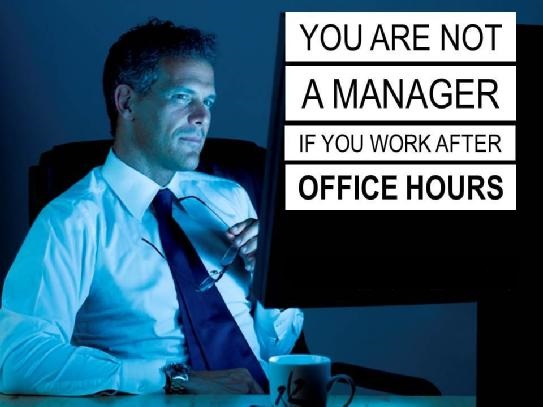
Project Management Best Sites. PMP
Replace these every slider sentences with your featured post descriptions.Go to Blogger edit html and find these sentences.Now replace these with your own descriptions.This theme is Bloggerized by Lasantha - Premiumbloggertemplates.com.

Sunday, January 31, 2010
Friday, January 29, 2010
waqt aur insaan
I'm tired of loving this way.
Thursday, January 28, 2010
Articles / Tutorials on lists, menus, navigations and tabs.
Articles / Tutorials on lists, menus, navigations and tabs.
- 11 CSS navigation menus : at Exploding Boy
- 12 more CSS Navigation Menus. : at Exploding Boy
- 14 Free Vertical CSS Menus : at Exploding Boy
- 2-level horizontal navigation : demo at Duoh
- Absolute Lists: Alternatives to Divs : An approach of using lists instead of divs at evolt
- Accessible Image-Tab Rollovers : demo at Simplebits
- ADxMenu : multiple menu examples at aPlus
- A drop-down theme : at CSS Play
- Bookend Lists: Using CSS to Float a Masthead : at WebSiteOptimization
- Bulletproof Slants : demo at Simplebits
- Centered Tabs with CSS : at 24ways
- Clickable Link Backgrounds : A bulletproof unordered list of links, each with a unique (purely decorative) left-aligned icon that is referenced with CSS ; but that is also clickable.
- Create a Teaser Thumbnail List Using CSS: Part 1 : lists of items made up of a title, short description, and thumbnail.
- Creating Indented Navigation Lists : A multi-level indented list
- Creating Multicolumn Lists : at Builder.com
- cssMenus – 4 Level Deep List Menu : at SolarDreamStudios
- CSS and Round Corners: Build Accessible Menu Tabs : at SitePoint
- CSS-Based Tabbed Menu : a simple tabbed menu.
- CSS-based Navigation : demo at Nundroo
- CSS: Double Lists : A single list that appears in two columns
- CSS Mini Tabs (the UN-tab, tab) : demo at Simplebits
- CSS only dropdown menu : at CSS Play
- CSS only flyout menus : at CSS Play
- CSS only flyout/dropdown menu : at CSS Play
- CSS only flyout menu with transparency : at CSS Play
- CSS only vertical sliding menu : at CSS Play
- CSS Swag: Multi-Column Lists : at A List Apart
- CSS Tabs : tabs without any images
- CSS Tabs : list of various tab solutions
- CSS tabs with Submenus : at Kalsey.
- dTree Navigation Menu : Javascripts Tree at Destroydrop
- Definition lists – misused or misunderstood? : appropriate uses of definition lists
- Do You Want To Do That With CSS? – Multiple Column Lists : multi-column lists.
- Drop-Down Menus, Horizontal Style : at A List Apart
- Float Mini tabs : at Web-Graphics
- Flowing a List Across Multiple Columns : A table without using tables.
- Free Menu Designs V 1.1 : ready-to-download block menusat e-lusion
- FreeStyle Menus : XHTML compliant, CSS-formatted menu script at TwinHelix
- Hidden tab menu : at CSS Play
- How to Style a Definition List with CSS : at WebReference
- How to Style an Unordered List with CSS : at WebReference
- How to Use CSS to Position Horizontal Unordered Lists : at WebReference
- Hybrid CSS Dropdowns : at a List Apart
- Inline Mini Tabs : at Web-Graphics
- Intelligent Menus : CSS and PHP menu at PhotoMatt.net
- Inverted Sliding Doors Tabs : at 456BereaStreet
- Light Weight Multi Level Menu : at CssCreator
- List Display Problems In Explorer For Windows : list hack for IE
- Listamatic : simple lists; various styles.
- Listamatic2 : nexted lists; various styles
- Menus galleries in CSS and XHTML : multiple examples and downloads at Alsacreations
- Mini-Tab Shapes : demo at Simplebits
- Mini-Tab Shapes 2 : demo at Simplebits
- More than Just Bullets : at W3.org
- Multiple Column Lists : at css-discuss
- A Navbar Using Lists : A lightweight nav bar at WestCiv
- Navigation Matrix Reloaded : at SuperfluousBanter
- Remote Control CSS : examples of lists styled differently
- Remote Control CSS Revisited – Caving in to peer pressure : multi-column remote control
- Rounding Tab Corners : by Eric A. Meyer.
- Simple CSS Tabs : at SilverOrange
- Simplified CSS Tabs : demo at Simplebits
- Sliding Doors : at A List Apart
- Spruced-Up Site Maps : sitemaps as lists
- Styling Nested List : at SimpleBits
- Suckerfish Dropdowns : at HTMLDog
- Tabtastic : Gavin Kistner.
- Tabs Tutorial at BrainJar
- Taming Lists : at A List Apart
- Turning a List into a Navigation Bar : at 456BereaStreet
- Ultimate css only dropdown menu : at CSS Play
Free CSS navigation menus
These eleven CSS navigation menus are created using the Sliding Doors technique, and will even work in everyone’s favorite browser Internet Explorer. You may download the entire set and use any way you see fit. You may want to clean up the stylesheet, or alter the menu graphics to suit your needs. All the menus can be used for commercial or private use.
See all the menus.
Download the entire menu set.
Wednesday, January 27, 2010
Is Bill Gates China's stooge in the internet censorship row?
By Peter Foster
Bill Gates, the world’s richest man now re-cast as a global philanthropist, has pronounced his verdict on the Chinese internet row, telling the ABC television network’s Good Morning America that web censorship in China is ‘very limited’.
“The Chinese efforts to censor the internet have been very limited,” he said, “It’s easy to go around it, and so I think keeping the Internet thriving there is very important.”
There are many things to be said about the extent and nature of web censorship in China, but “very limited” is not one them.
As Preston Gall at Computer World put’s it.
“He’s wrong. The Great Firewall of China is not ‘very limited;’ if it were limited the Chinese government would not bother to spend the amount of time and money it does enforcing Internet censorship.”
While it is true that “scaling the wall” using a Virtual Proxy Network (VPN) is relatively simple, the truth is that most people in China don’t know how to do it.
It is also true that most people in China can’t be bothered to do it – which is part of the subtle effectiveness of the system. The Great Firewall is far enough back from ordinary life that most of China’s chatters and gamers are not inconvenienced by it, but that doesn’t mean censorship is limited.
On the contrary, it is omnipresent, hanging over the Chinese internet (and society) like a brooding cloud, shaping the actions and habits of its users even when it is not overt.
When Chinese netizens do “hit the wall” – if protesting over shoddily-built schools flattened in the Sichuan Earthquake or attempts to stop the craze for World of Warcraft gaming – they are quick to vent their anger and frustration, and have all sorts of inventive puns and euphemisms for doing so.
(Check out this brilliant satirical video by Chinese Warcraft gamers for some light relief on this front).
The point is that China’s government isn’t interested in open debate when it comes to matters of its own authority – whether on the internet or in print and TV – and does everything in its power to smother that debate. Including locking people up.
That is not an invention of the Western media, it’s a fact, as Liu Xioabo discovered this Christmas when he was given 11 years in jail for circulating his Charter 08 call for greater democracy.
The coverage of the Google row is a perfect example of where the Chinese government has worked tirelessly to muzzle real debate (which was evident in the early stages as I reported in an earlier post) resorting to name-calling about America’s ‘information imperialism’.
Gates implies that the need to ‘keep the internet thriving in China’ is more important than worrying about censorship. Google made that calculation in 2006 when it decided to enter the Chinese market, but now rejects that decision. Why?
Don’t be fooled by talk that Google was a ‘failure’ in China. It wasn’t. How many other foreign companies that set up in China four years ago can claim market share over 35 per cent? None.
If internet censorship in China is really so ‘limited’, Mr Gates should ask himself why Google arrived at that decision, and why his own Government has risked souring relations with its largest trading partner over the issue?
Of course, the mandarins in Beijing will be thrilled by Mr Gates’s comments which could have been written for him by a Xinhua leader-writer and perhaps, as Douglas A McIntyre observes at 24/7 Wall Street, that’s precisely the point.
He sees Gates’s comments as a shameless attempt to curry favour with Beijing at a time when Microsoft’s Bing search engine is eyeing up Google’s probably soon-to-be vacated share of the Chinese search market.
“Gates understands as well as anyone that if Google leaves China it will be an extraordinary opportunity for Microsoft’s Bing search engine to gain market share in the world’s largest internet market,” writes McIntyre, “He is taking the public opportunity to tell the Chinese that he is their ally and that Google is not.”
I was thinking that this was really too cynical, but then I read Gates comments to the New York Times “bits” blog in which Gates said he was unimpressed and perplexed by Google’s so-called ‘stand’ over censorship.
“They’ve done nothing and gotten a lot of credit for it,” was Gate’s observation. That sounds dangerously like sour grapes to me.
Even if he doesn’t mean to, Gates is presenting himself as a China stooge and a shameless opportunist. My betting is that this will backfire horribly – for him and Microsoft – on both sides of the Great Firewall.
Tuesday, January 26, 2010
50 New CSS Techniques For Your Next Web Design
One of the best parts of CSS is that it’s so simple once you know the basics. Where tables used to make incredibly complex and sometimes impossible-to-decipher code, CSS keeps things clean and simple. Add a few comments to keep everything organized and it becomes an absolute dream to work with.
Below are 50 fresh CSS tricks, techniques and tutorials that will help you to improve the quality of your next web design. Be sure to check out our previous article: 53 CSS-Techniques You Couldn’t Live Without.
[Offtopic: by the way, have you already visited Smashing Magazine's Facebook fan page? Join the community for a stream of useful resources, updates and giveaways!]
1. Security and Performance
While CSS is often thought of as merely a styling language, there are ways you can use it to add security to your site. There are also ways you can optimize your CSS to improve page load times. Both are discussed below.
Make your pages load faster by combining and compressing javascript and css files
This tutorial shows you how to create a PHP script to compress and combine multiple CSS and/or JavaScript files with gzip when they’re called for by a browser. It speeds up the page load times while making it possible to still edit the individual CSS or JavaScript files without having to combine and re-compress everything each times.
Informal testing showed that a group of JavaScript files were reduced from 168Kb (and 1905 ms to transfer) to 37Kb (and 400 ms). There wasn’t any data available for the effect it had on CSS files, but I’d guess it’s probably pretty similar.
The Definitive Post on Gzipping Your CSS
This post covers the best and most recent methods for using GZIP to compress your CSS. It currently covers two different methods, both equally effective. One involves adding a bit of PHP to your CSS file (and renaming the file with a PHP extension instead of CSS) while the other method involves using the same PHP code with some additions but in a separate file.
Clickjane.css: A CSS User Style Sheet to Help Detect and Avoid Clickjacking Attacks
This post covers how to use clickjane.css to prevent clickjacking, a class of security vulnerabilities kind of like phishing scams and more formally referred to as user interface redressing. It’s cross-browser compatible but, admittedly, probably only covers a small range of potential clickjacking vulnerabilities. It’s still a good place to start, though.
5 Step Style Sheet Weight Loss Program
This post shows five different ways to trim the size of your style sheets. Techniques range from learning how to group selectors to using CSS shorthand. Each technique is thoroughly explained and includes related resources.
2. Page Layout
This is what CSS was built for. The options are almost endless, especially as CSS3 becomes the new standard.
Aligning Inline Images with the Vertical-Align Property
The default vertical alignment for inline images in text sometimes looks not-so-great. This tutorial shows you how to better align inline images with your site’s type. It goes over the different types of vertical alignment and what they mean in relation to type.
CSS Centering
This post includes instructions for centering liquid layouts with CSS. It’s very simple and straight-forward and works in virtually all browsers. Basically, it just uses left and right margins combined with some additional code to make it cross-browser compatible.
Making Your Footer Stay Put with CSS
Keeping footers at the bottom of your pages can be a real hassle with CSS, depending on how the rest of your page is set up. This tutorial shows exactly how to keep your footer where it should be—below the rest of your content! It’s a very thorough post, with complete, step-by-step instructions.
Vertical Centering with CSS
This post covers five excellent ways to center your content vertically. It includes the good and bad for each method along with complete instructions for implementing them. The methods range from using divs that act like tables to using absolute positions.
Handy Tips for Creating a Print CSS Stylesheet
This post is filled with great tips for creating better print stylesheets. It includes instructions for everything from including link destinations after the link text to splitting comments onto a new page. Pick and choose from the techniques offered or copy the whole stylesheet.
Fluid Images
Fluid layouts are great. They generally look and function just fine until you start introducing fixed-width elements within them—like images. This post shows how to make your images fluid, too. And it works for most embedded video. And while the basic technique includes just one CSS property, there is a workaround necessary to make it work on Windows machines.
Flexible Equal Height Columns
This tutorial shows how to create completely versatile equal height columns using valid and semantic markup. It’s cross-browser compatible and works with both fixed, fluid, and even elastic designs. It’s a very complete tutorial but not at all complicated.
CSS Columns with Borders
This is a technique for creating equal-height columns with CSS that have borders. It uses a series of nested divs to achieve the effect instead of images. The end result is fantastic.
Creating a Polaroid Photo Viewer with CSS3 and jQuery
The photo gallery created with this technique is absolutely awesome. The HTML and CSS aren’t super-complicated, and everything is explained really well. While CSS3 isn’t supported by every browser, this does appear to degrade gracefully, making it perfectly fine to use as long as you don’t mind some visitors not getting the full effect.
A Killer Collection of Global CSS Reset Styles
An incredibly complete collection of global resets, this post covers pretty much every reset you could possibly need. Some are short and sweet, consisting of only a couple of properties, while others are very complete and reset everything you might consider resetting.
Making Module Layout Systems
This tutorial gives complete instructions for creating modular layout systems using CSS. This makes it practical to use different grid-based divs as needed for individual content elements. The end result provides tons of flexibility for dealing with everything from images to text while keeping everything uniform and balanced.
Multiple Backgrounds (CSS3)
This tutorial shows how to implement multiple backgrounds using CSS3. It’s currently only supported by Safari, but the tutorial includes tricks to make it work in non-supported browsers. Currently, it doesn’t validate, but once the CSS3 standard is completed it’s likely it will.
CSS3 Multiple Columns
Here’s a tutorial for creating multi-column layouts with CSS3. The CSS is pretty simple and straight-forward, much easier than most current solutions to multi-column layouts. Unfortunately, this only works with Firefox, Safari and Chrome at the moment.
Smart Columns with CSS and jQuery
This tutorial shows how to create smart columns inside liquid layouts using a combination of CSS and jQuery. Basically, it fits as many columns into the base column size as possible and then distributes any leftover white space among the columns there. A very elegant solution if you want to allow for a variable number of columns without ending up with a bunch of leftover white space in your design.
CSS Hack for Chrome, Safari and Internet Explorer
This tutorial shows how to apply different style sheets based on the browser your visitors are using (at least in IE5-8, Google Chrome, and Safari 1-4). A very valuable technique if you want to use styles only supported in certain browsers without making your site look bad in unsupported browsers.
3. Menu and Navigation Customizations
Menu and navigation styles can really set your site apart if done well. Just remember, menus need to remain usable and functional no matter how they look.
Overlap That Menu!
Have you ever wanted to create menu items that overlap? This relatively-simple tutorial shows you how to do just that using unique classes for your menu items. It also tells how to reorder the navigation items using the z-index. It’s a nice effect that isn’t difficult to achieve.
Super Awesome Buttons with CSS3 and RGBA
With a little CSS3 magic, you can created a scalable set of sexy buttons with nearly half the CSS it would have taken with hex colors. Give it a go in your next project and see how it can help add that extra polish you want without huge impact on your code.
Custom Buttons 3.0
This page shows a variety of rounded-corner (1px radius) buttons that don’t use images (other than for the optional background gradient). Just look at the source code for the page to see how it’s done.
Centered Tabs with CSS
This tutorial provides an alternative to the sliding doors method of creating tabs in CSS that allows tabs to be centered instead of only right- or left-aligned. It’s a multi-step tutorial but isn’t complicated.
Styling the Button Element with CSS Sliding Doors
An updated tutorial on sliding doors buttons that now includes creating them with CSS image sprites. It’s also been simplified to work with a single block of CSS in all the major browsers (including IE 6-8). The markup is simple and straight-forward and the end result is perfect.
Styling Buttons to Look Like Links
Sometimes you have to use a button (like with forms), but realize your design would look so much better with just a simple text link. This tutorial gives a complete overview of how to make your buttons look like text links using CSS.
Simple, Scalable CSS Based Breadcrumbs
Breadcrumbs can be a great addition to your site’s navigation and can really improve your site’s usability. This tutorial shows you how to create breadcrumbs with CSS. The code used is simple (the HTML portion is just an unordered list) and there are only six CSS styles defined.
Recreating the Button
This article covers how to make a button that look very similar to regular HTML input buttons but can handle multiple types of interaction (like dropdowns or toggle functions). These buttons were originally developed at Google and are skinnable with just a few lines of CSS. The buttons created are entirely CSS-based, including the gradient background.
List of 10+ Usability-Conscious Link Styles
This page offers a good overview of different effects you can use for links, including color and underline, backgrounds, and animations. It’s a good starting place if you’re trying to figure out exactly how your links should look and act to make them more user-friendly.
Create Vimeo-Like Top Navigation
Here’s a tutorial to create a drop-down top navigation bar similar to the one Vimeo.com uses. It’s all done with images, CSS and HTML and isn’t particularly difficult, though it is a bit complex. It’s explained really well, with images illustrating the structure and very well-written CSS.
Beautifully Horizontal Centered Menus/Tabs/List
This tutorial explains how to create cross-browser compatible, centered menus or other items in CSS with no hacks and no JavaScript It’s compatible with liquid layouts, too. Not only does it give the code to achieve the effect, but it also fully explains exactly how and why it works.
4. Typography
Here are a few tutorials and tricks for creating advanced typographic styles using CSS. There’s everything from line-wrap functions to faux anti-aliasing to adding gradients and shadows.
Wrapping Text Inside Pre Tags
This tutorial shows how to wrap text within pre html tags. It’s useful for displaying code on your site, especially when lines of code are quite long and end up breaking your site’s layout (especially in IE). It’s a relatively simple and there are a few different options presented.
Make Cool and Clever Text Effects with CSS Text-Shadow
Creating text effects without the use of images is a big advantage in terms of both file size and the time required for maintenance. This tutorial shows how to take advantage of the text-shadow property in CSS to style your text. While this effect doesn’t work in IE, it does in most other browsers. And it looks incredibly cool if done well (I’m a big fan of the “milky text” example).
Safari’s Text-Shadowing Anti-Aliasing CSS Hack
This tutorial shows how to use the text-shadow CSS property to create an anti-aliasing effect on your text. It only works in browsers that support text-shadow (so not IE), but the look is pretty awesome. It can definitely make text more readable, just don’t overdo it or you end up with text that’s blurry.
Safari’s Text-Shadowing Anti-Aliasing CSS Hack Revision
This is a revised version of the technique above to create a slightly different anti-aliasing effect, especially useful for light text on dark backgrounds. It uses an extremely transparent black background to force Safari to render the text more legibly.
Snazzy Pullquotes for Your Blog
If you have a blog or other site that’s text-heavy, using pull quotes to highlight important bits can look really awesome while also making your content more scannable. This tutorial shows how to format those pull quotes with CSS. It shows how to create both left and right aligned pull quotes while also preserving your regular blockquote style.
Codename Rainbows
Here’s a technique for creating two-color gradients for text using a combination of JavaScript and CSS. It also works to apply shadows and highlights to text. The possibilities for the use of this technique are pretty endless. Of course, this is also one of those things where a little bit goes a long way (ie, limit gradients to your headers, titles, and other text you want to stand out—not your site’s body copy).
Build Better CSS Font Stacks
This article gives some great guidelines for creating better CSS font stacks. It includes information on the most common font stacks currently used and then goes on to cover Tuck’s Definitive Font Stacks and Ford’s Better Font Stacks. It’s a great resource when you’re determining a site’s typography, with the information presented in a very scannable, well-organized format.
CSS3 Embedding a Font Face
Here’s a great tutorial on how to embed fonts using CSS3. While it’s still not widely supported, this technique makes it much easier to embed special fonts into a site without having to resort to images.
CSS Gradient Text Effect
This little trick makes it easy to create gradient text by applying a 1 pixel gradient PNG to it. It’s a quick and easy way to create gradient text pretty much anywhere on your site. There’s even a fix to make it work in IE6 included.
5. Other Cool Techniques, Tips, and Tricks
Below are a ton of other techniques and tricks you can use to really make your CSS stand out.
3D Cube Using CSS Transformations
This is probably one of the coolest CSS techniques I’ve seen. This tutorial shows how to build a 3D cube with text or other content on each side of the cube. It does it entirely with CSS; there’s no canvas, SVG, imagery, or JavaScript. There’s even instructions for creating multiple shaded cubes on a single page. The only real drawback is that it’s only supported in recent WebKit and Gecko browsers.
Nine Ways to Obfuscate E-mail addresses compared
This article gives two different methods for obfuscating email addresses with CSS. One involves using the display:none attribute while the other involves reversing the code. Both supposedly cut the amount of spam received to zero.
Forms Markup and CSS – Revisited
Here is a CSS template for form styling. The markup of the form is based on the Accessible Forms Markup from Derek Featherstone. The template is semantically correct, flexible and accessible.
iPhone CSS
A very short and simple tutorial on how to make certain elements of you CSS render differently on the iPhone. It’s surprisingly simple and easy to implement.
Improving Your Process: Faster Front End Development
While this post offers plenty of information on things other than CSS, it also offers some great advice for improving your efficiency with CSS: mainly, write your CSS in blocks. This technique is usually done progressively as you get used to coding in this manner. The steps are simple, though, and it’s sure to make you a much faster designer.
Image-Free CSS Tooltip Pointers – A Use for Polygonal CSS?
This tutorial explains how to create triangles (to be used for pointers) using CSS, without the need for any images. The end result is great, though it only works for single-color images. The CSS used is incredibly simple while still being really versatile. You can create a triangle of almost any size using just a single div.
How I Implemented My Cookie-Based Switcher
While not strictly a CSS trick, this post shows how to create a cookie-based CSS theme switcher for WordPress. It allows users to choose to use a different theme when they visit the blog while allowing new users to see a nice, simple, easy-to-read theme that puts the primary focus on the content.
CSS Swap Hover Effect
This great technique will replace any image with another image when you hover over it. The tutorial shows it applied to a portfolio site, but the possibilities are endless. It’s very slick and cross-browser compatible (though IE6 does require a bit of a workaround, as usual).
CSS Stacked Bar Graphs
Here’s a tutorial for creating stacked bar graphs using CSS and some images. It’s a pretty in-depth process, but the result looks fantastic.
Changing HTML Images on Hover / A Quick CSS Trick
Here’s a quick and easy CSS technique for swapping out images on hover. It’s pure CSS, no JavaScript required. The biggest issue this technique solves is that when the page is printed, the base image is the only one that shows up.
10 Properties that Were Impossible to Implement in IE6
This collection of CSS tricks shows how to implement a number of styles that were supposedly impossible in Internet Explorer 6. It includes tricks for opacity, fixed positions, and text shadow, among others.
10 Challenging But Awesome CSS Techniques
Sometimes the coolest things just take a bit more effort. This collection of tutorials covers ten different CSS techniques that aren’t exactly easy to achieve, but the end results are well worth the extra effort. Techniques include pull quotes, dynamic variables, and style changes based on the time of day or even the weather, among other awesome examples.
source
http://www.smashingmagazine.com/2009/07/20/50-new-css-techniques-for-your-next-web-design/
Monday, January 25, 2010
SEO Step Four of Ten: Content Optimization
1. Keyword Research & Selection
2. Competitor Analysis
3. Site Structure
4. Content Optimization
5. Link Building
6. Social Media
7. PPC
8. Statistics Analysis
9. Conversion Optimization
10. Keeping It Up
Content Is King
Content is king. More than a truism, the phrase is a mantra. Content is the stuff people are looking for on a website. A commitment to developing and deploying great page, document and site content is a commitment to good SEO.
Comprised of the most common site elements, content is the most effective tool SEOs have to work with. Loosely defined as All Things On-Page, the term “content” would include titles, tags, text, in-site links and out-bound links. In some SEO practices, the acronym ATOP is used to refer to the hands-on work environment. (ATOP, i.e.: Mark sends the keyword targets to Jade whose staff works ATOP in the overall SEO effort) Content optimization is where creative art gets mixed into the webmaster science of SEO.
In the SEO process, content optimization describes most of the hands-on work done to make unique documents place well in search engine rankings. For the purposes of search engine optimization; content either exists, has to be created, or both.
Sometimes optimization of existing site content only requires the SEO to perform minor textual tweaks. Sometimes content does not exist and has to be written by the SEO. Frequently, SEOs come across pre-existing page content that needs to be totally rewritten or redeveloped.
The object is two-fold. The first goal is to feed data to search engine spiders, the second to serve information to human visitors.
Writing for Robots
By basic definition, the goal of search engine optimization is to achieve high search engine rankings. That means writing for robotic consumption. The first rule of writing for robots is, keep it simple.
For all their silicon guts and algorithmic abilities the robots are not that bright. They cope best with one concept at a time. Though a page might rank well for any number of keywords or phrases, the best site copy is written to focus on one topic per page. Addressing multiple topics per page dilutes the overall effectiveness of a site-wide SEO effort and the ranking potential of individual pages.
Limiting your focus to one topic per page makes it far easier to work keyword targets into each of the basic on-site content elements; titles, meta descriptions, body text and links. When optimizing site content, each of these elements needs to be worked on one-by-one and then examined in relation to each other. In practice, I prefer to work from the top to the bottom of a page before spending the bulk of my time messing around in the middle.
Titles are important
The first page element search engine spiders and most human visitors see is the page title. If you found this article on a search engine or through an RSS feed, chances are the title of the page was used to make the reference link you clicked on to get here. Passing primary topical information to bots and to search engine users, the title of a web document is used by SEOs to address specific keyword targets and to convince human visitors to select the page.
A lot of webmasters overlook the title when designing and maintaining their websites. To make the point, think of the countless number of websites with index pages sporting the title “Home”.
Look at the very top of your screen. See the words beside the Firefox or Internet Explorer symbol? That’s the title of this page. Being published in WebProNews, the title of the original page this piece was published on reads, “SEO Step Four of Ten: Content Optimization | WebProNews”.
Each page in a website should have a unique title. As pages in the website gets more specific, so to should the titles of those pages. Since SEO is about getting good placements under a variety of keywords or phrases, including “long-tail” placements, topically relevant keywords should be worked into the title of each page.
Here are a few examples of optimized page titles in a general page-tree order:
1. Eco-Friendly Products for Healing Healthy Hippies :: Green Wingnuts (INDEX page)
2. Ecological Alternatives :: Healing Healthy Hippies :: About Green Wingnuts (About page)
3. Magic Healing Balms, Tinctures and Lotions :: Health Products for Hippies :: Green Wingnuts (Product Stock Page)
4. Organic Yellow Blue Algae Lotion :: Nutritious Health and Healing Products :: Green Wingnuts (Specific Product Page)
Search engines use titles to gauge the topical intent of individual pages in a website. So do human search engine users. It makes sense to give both the information they need to make the decisions you want them to.
Meta Descriptions Make a Difference
There are dozens of meta tags that have been used in the history of search engine optimization. The only extremely important one is the meta DESCRIPTION tag. Though found in the source-code and not part of the visible website, the meta description tag can have a decisive impact on rankings and selection.
Search engines use the meta description to help confirm the topical intent of web pages. They also use them for a much more practical purpose. The description is often used to phrase the short paragraphs found under the Title in search engine results. When a search engine users is making a decision which link to click, a well written meta description might make the difference. Don’t ignore this tag, each page should have a unique one.
<meta name="description" content="Green Wingnuts makes healing products for healthy hippies. Ecological alternative health products for a better planet” />
Visible Elements, Text, Images and Links
When approaching a fresh optimization project, SEOs takes stock of what they have to work with. SEOs often think like doctors when assessing a website with the understanding that they could do quite a bit of harm if they are not extremely careful. More often than not, changes made to titles and meta descriptions are beneficial to clients. As they are frequently overlooked or under-utilized, augmenting the titles and descriptions of pages usually helps a site achieve better rankings. Changes to the text that appears on a page, on the other hand, might unleash a host of unintended consequences. Aside from the chance a SEO might mistakenly change the message the client is trying to convey, messing around with body-text might also damage current search engine rankings. Keep that in mind as we move into making content optimization decisions.
The first task in content optimization is analysis. Having a full understanding of where a clients’ web pages rank, under which keyword phrases and the degree of success current placements enjoy is critically important for making decisions about what to work on. Analysis requires data and data requires information.
In an earlier part of this series, Dave Davies addressed Keyword Research and Selection and the making of a list of several keyword phrase targets. Content optimization analysis is about figuring out which pages are most relevant to keyword phrase targets on the list.
Almost any page in a URL has a good chance to achieve strong search engine placement under a limited number of keyword phrase. In deciding which phrases to apply to which pages, I start by dividing items on the keyword selection list into categories ranging from general to specific.
On the INDEX page of the Green Wingnuts site, the phrase “Green Wingnuts” would be the most general phrase as it is the business name of the client. The target market is deemed to be health conscious hippies, hence the slightly more specific variations on “healthy hippies”. Ecology is an important interest for most health conscious hippies, thus the use of “Eco-Friendly Products”. In this example, the index page is primed to rank for three unique keyword phrases and is easily associated with variations on each.
At first mention, content optimization might be thought to be about writing primarily for search engine spiders. It’s not. Well optimized website content should be created for live-human visitors and deployed in a way that that draws the reader towards a decision. Anyone can talk to a bot. Compelling website visitors to commit to an action and achieve a conversion is a bit more difficult.
As noted earlier, a good working rule is to stick to one topic per page and to consider the overall website as a document tree. The top of the tree is the INDEX page. Below the INDEX are the second or upper-level pages that tend to describe the company, its mission, goals, general services, and contact information. Pages found on subsequent levels of the website tend to feature more specific information the deeper a document is found on the tree. In the Green Wingnuts example, you can see in the titles how content gets more specific as we descend down the document tree.
Writing for a web-based readers and search engine spiders is much like writing for newspaper readers. Because the web is a dynamic environment, readers have notoriously short attention spans. Important points and keyword phrases need to be mentioned early in the copy and, by the end of the third short paragraph; the reader should know what they are supposed to do next. Subsequent paragraphs are used to support the story told by the first three. The goal is to hold their interest long enough to confidently direct them to the next step.
For instance, when writing copy for a real estate website, I want to ensure the readers are A) getting the information they need to assess the local area and decide they want to live there, B) understanding that the realtor is there to provide whatever they need to make a decision, and C) confident enough know how to move to the listings of properties for sale.
When applying text to a page, content optimizers need to think about its placement against other elements present on the page. How headlines or “strong” text looks beside an image is as important as the slight algorithmic bump that emphasized text brings. More important to the goal of improving the page is making it accessible to all users. Adding descriptive Alt-tags to images helps visitors who use screen readers and gives SEOs opportunity to insert relevant keywords into the alt tags. While I still use <h1> and <h2> tags, I tend not to worry as much about SEO considerations as I do page layout considerations. As long as the target keyword phrases are prominent in the titles, meta description, body text and judiciously used as anchor text, I trust the search spiders to find them.
I am far more concerned about where the pages I work on are being found. An emerging consideration in content creation asks the question, “What if it plays better in Pittsburg than it does in Cleveland?” Search engines are getting far better at delivering the right information to the right person. Knowing that there are fewer common standards in search engine results, content optimizers have to think about the regionalization of search.
Finding your regional audience
One piece of SEO software I really like that is called Enquisite. Designed to tell users how pages within their websites rank from the points of view of search engine users in regional markets around the world, Enquisite provides extraordinary information about what ranks well where. Having used Enquisite for over a year, Metamend finds it an indispensable tool.
When we develop new content or think about making changes to existing page content, we check how that site is performing in regional search markets using Enquisite. Because search engines have become extremely good at targeting where a search engine user is located they are able to serve regionally relevant information to different users in different places. While the overall object is high rankings for search queries everywhere, the advent of personalized, localized and “universal” search results make us consider create regionally specific content for the strongest markets indicated by Enquisite.
Link-seeding
Helping site visitors move from their point of entry to an essential action or a conversion is an important part of content optimization which will be fully addressed in the ninth essay in this series. To touch on it briefly, if the overall site optimization effort goes according to plan, search engine users will be able to find specific product pages on the first page of search results. That’s an optimal visitor but a content creator has to think about directing visitors who find their way to a page from a link on another site.
Internal links are important enough to obsess on. Designing a practical and elegant navigation path through a website is essential to gaining and retaining converting visitors. A big part of an elegant navigation path is how internal links are written and phrased; a process that also has an effect on a search engine’s impression of the site.
Internal links should be short and, whenever possible, be phrased with the most relevant keyword targets to the page the link leads to. A link leading to “Health Products” is far more compelling than one leading to “Green Wingnuts Products” and gets another mention of a target keyword phrase in an area that associates it with the page the link leads to. A similar approach should be taken to phrasing links in a sitemap file.
Content optimization comprises the bulk of the work SEOs do when working on a website but that work doesn’t stop when the initial optimization process ends. Content optimization also includes the regular creation of new pages and periodic changes of existing content. These topics will be covered in future essays in this series, most likely in the ninth and tenth articles, Conversion Optimization and Keeping it Up.
By Jim Hedger

